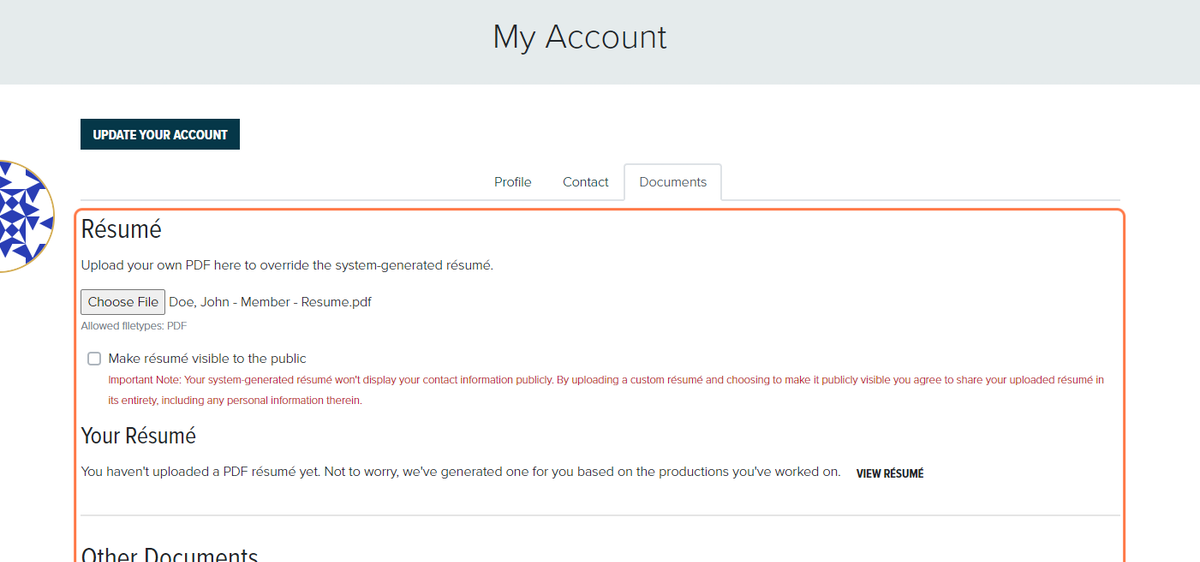Keeping an up-to-date resume on file ensures that Keys or Producers that are looking for workers have the most accurate reflection of your skills and experience. If you're unsure if your resume is appropriate for the film industry, please refer to our resume guide. Please ensure that your resume is in PDF format.
How to Upload Your Resume
1. Login to your Member Profile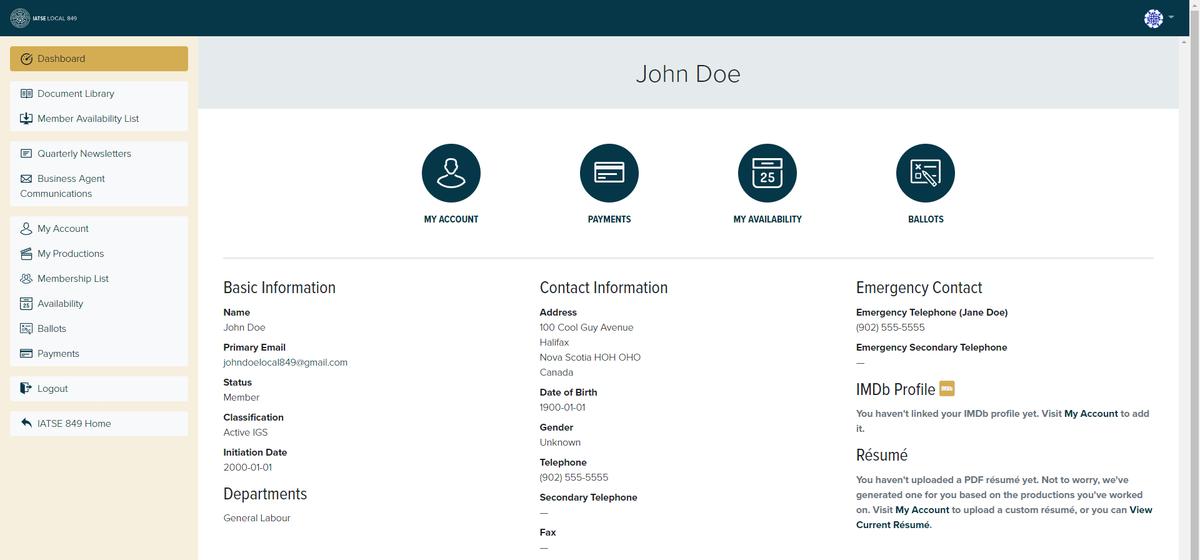
2. Click on "My Account"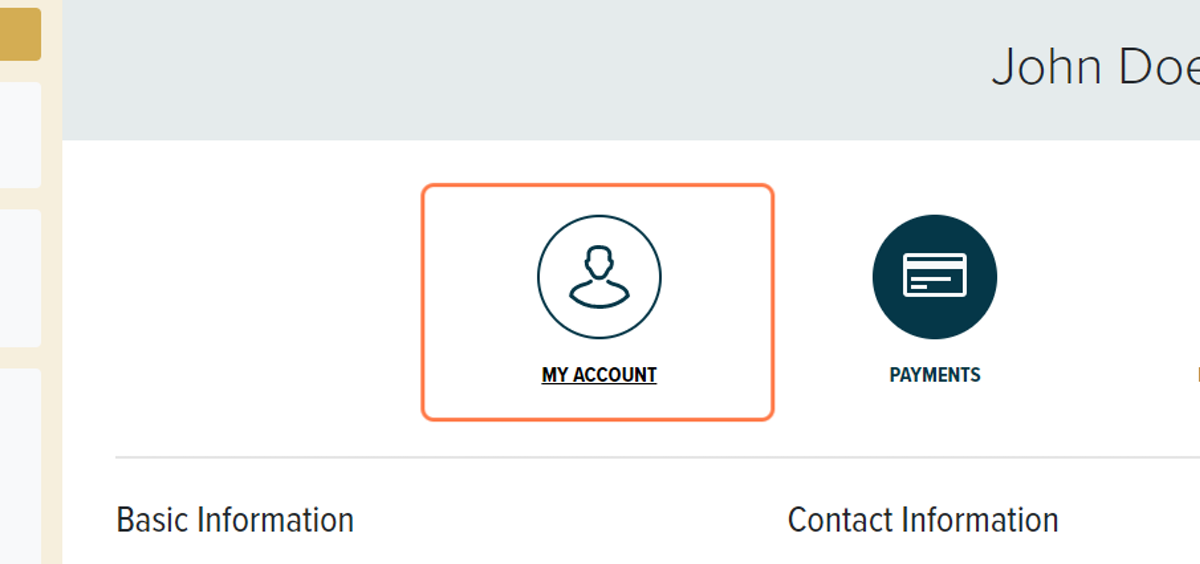
3. You will automatically be brought to the "Profile" tab. Click on the "Documents" tab.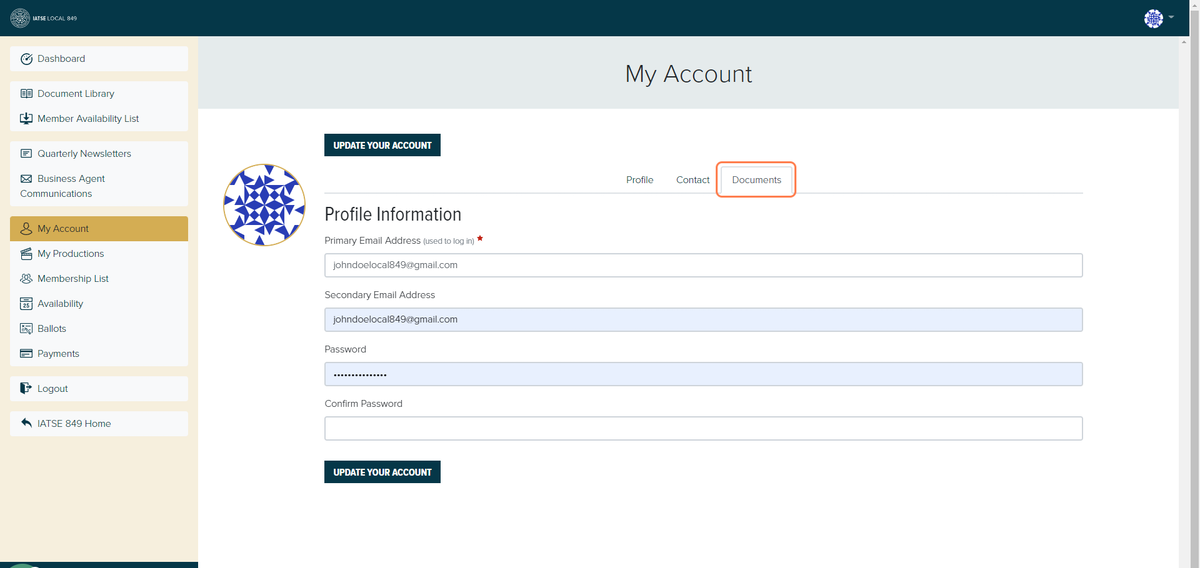
4. Click on "Choose File" and upload your resume. Your resume must be in PDF format.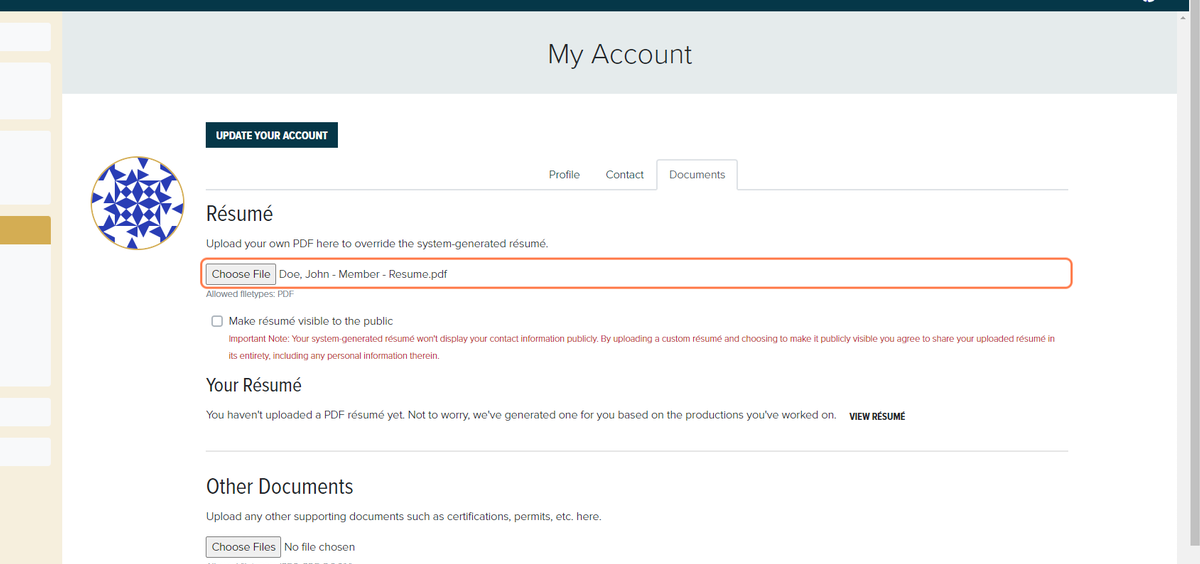
5. Notice that after choosing your resume file, the page will still say "You haven't uploaded a PDF resume yet". This is because you still need to "Update Your Account". To update your account, click on the 'Profile" tab.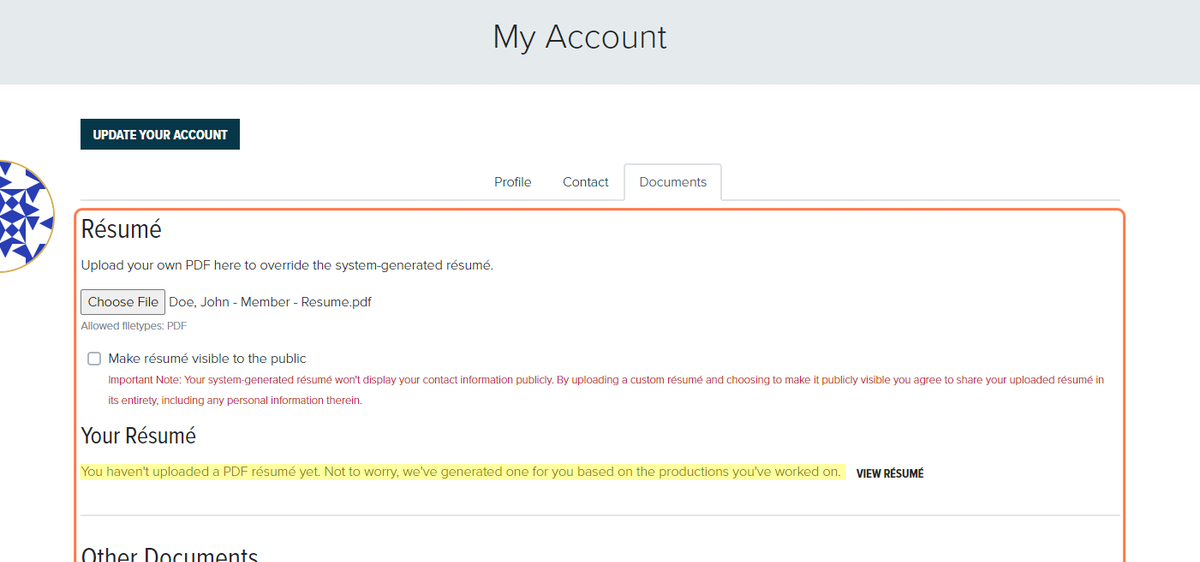
6. Once you're on the "Profile" tab, enter your email and password; enter you password once in the "Password" section and a second time in the "Confirm Password" section. Then click on "Update Your Account".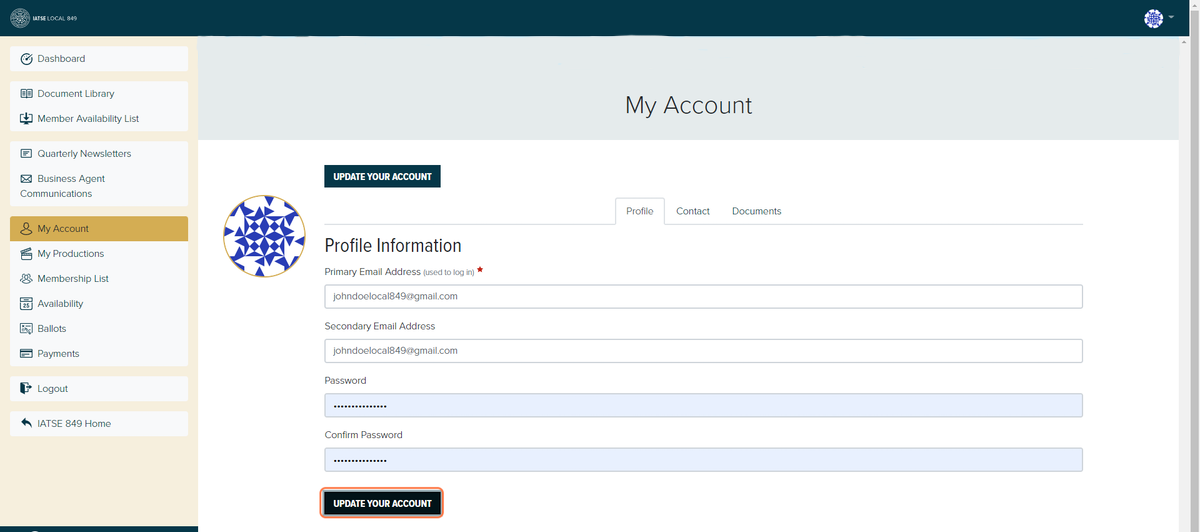
7. Notice that the green banner above says "Your account is updated!". To double check that your resume has been uploaded successfully, click on the "Documents tab.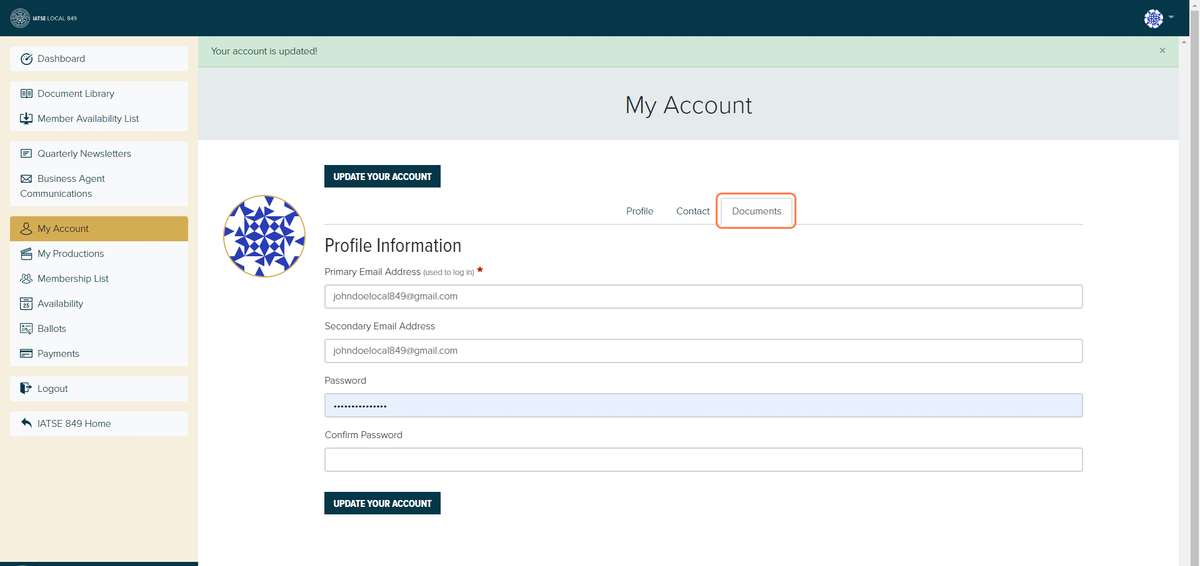
8. Once in the "Documents" tab, notice that the page now says "You've uploaded a PDF resume".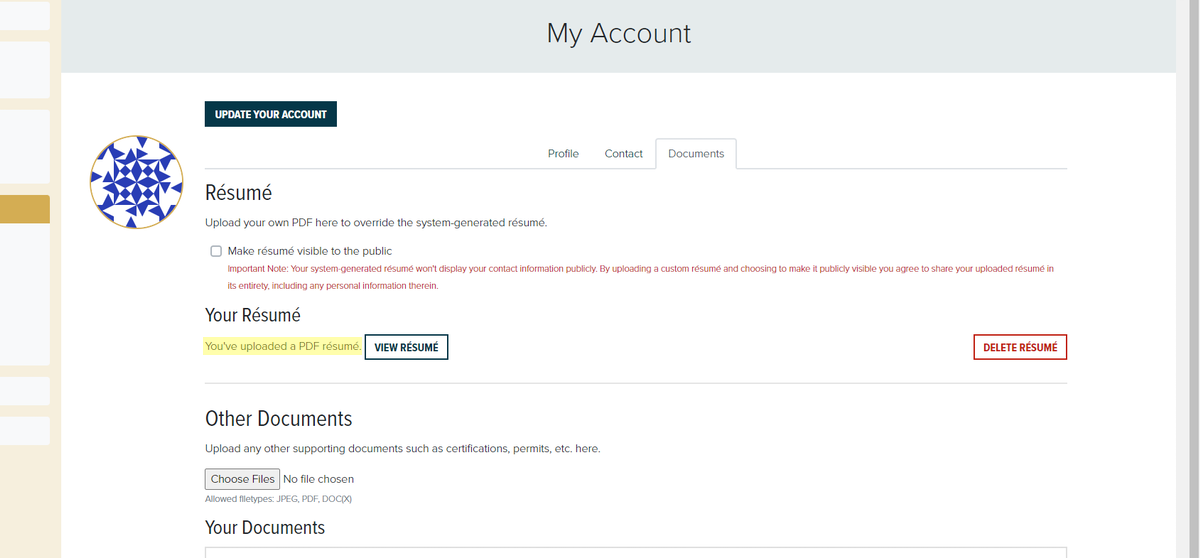
9. To review your current resume, click "Your Resume". This will open your resume in a separate tab.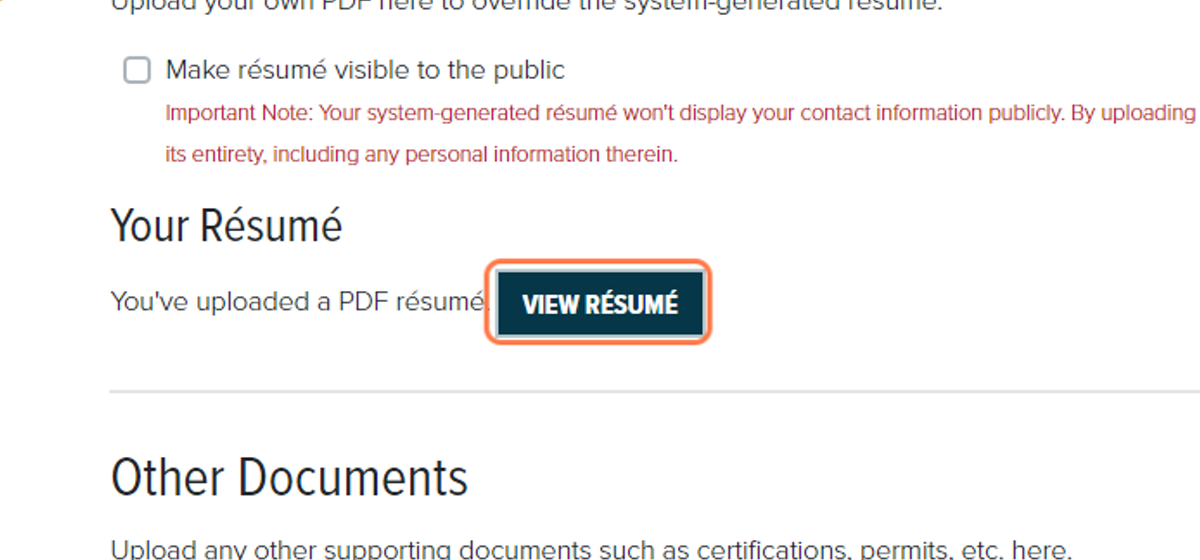
_________________________________________________________________________
How to Update Your Resume
1. Similar to the steps above, navigate to the "Documents" tab under "My Account"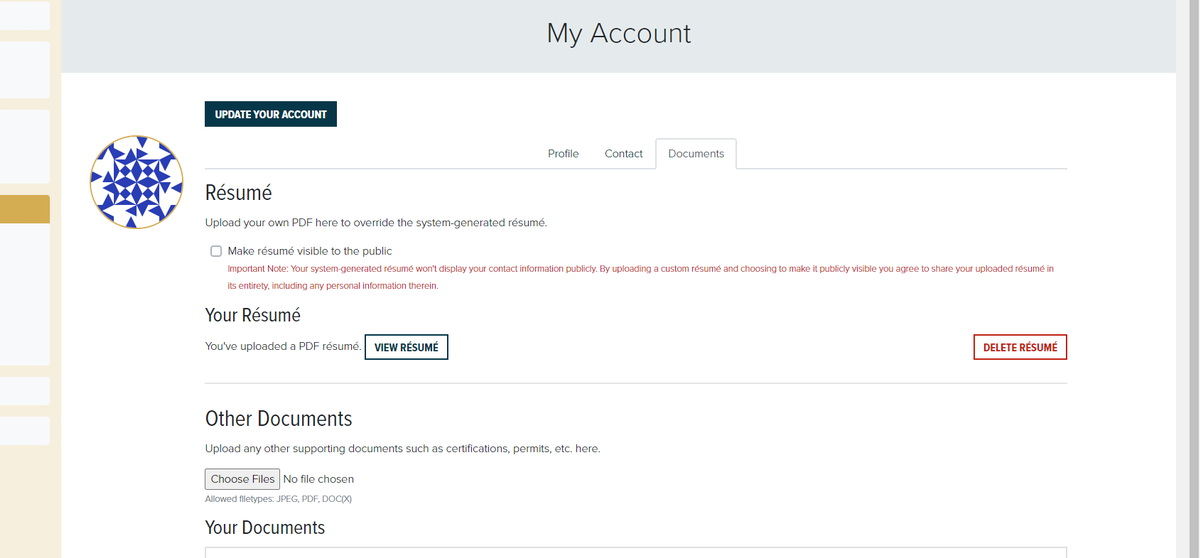
2. Click on "Delete Resume" and then "Yes, Delete My Resume".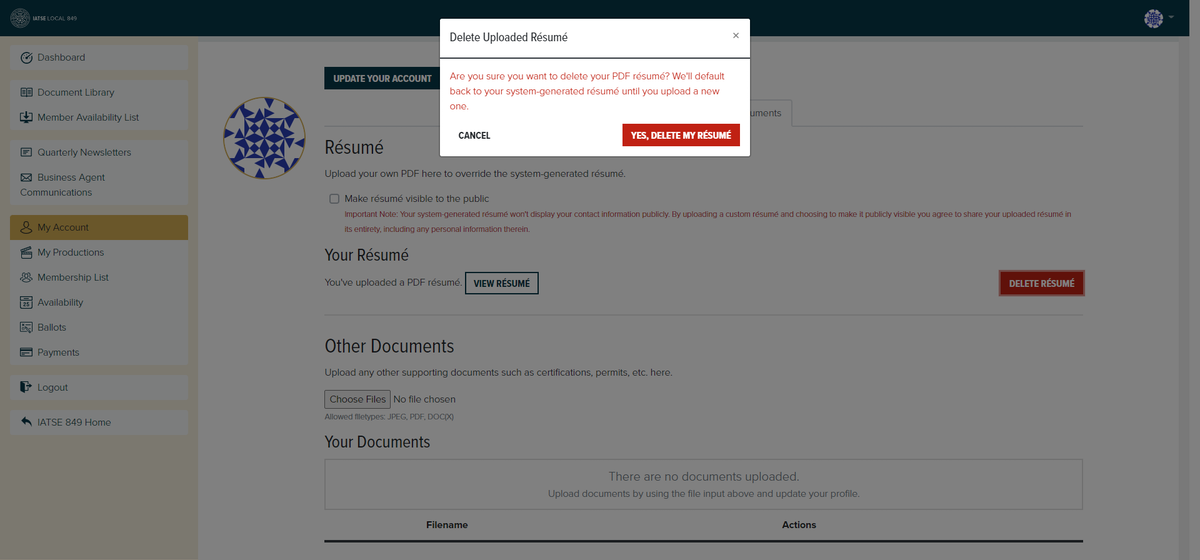
3. Notice the banner that says "Resume deleted successfully". Go back to the "Documents" tab.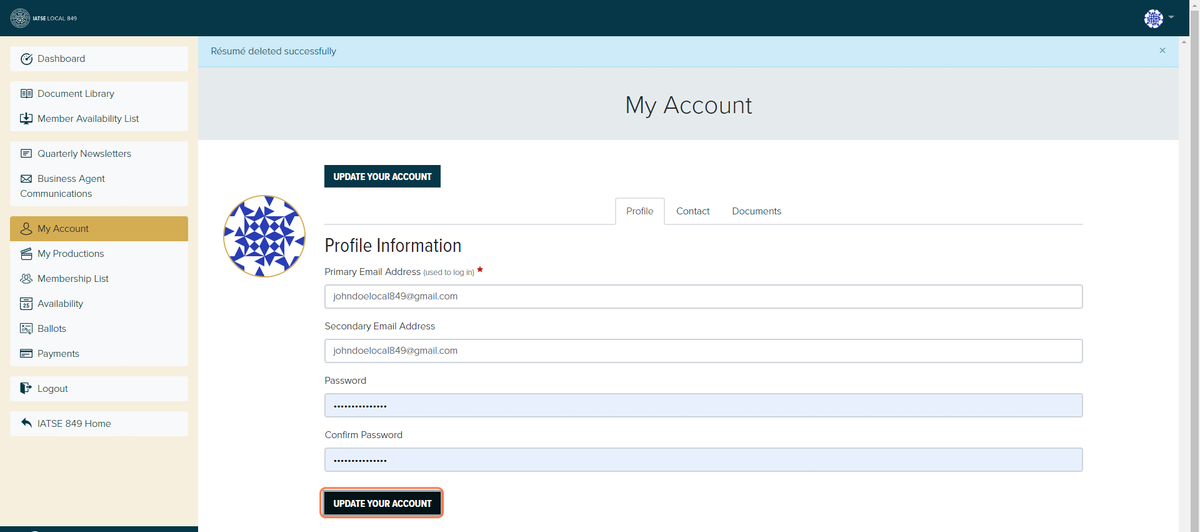
4. You will no longer have a resume on file. Follow the steps above to upload a new resume.